As a tech enthusiast, I’ve always been curious about why computers crash and display the dreaded “blue screen of death.” Could it be due to something wrong with the computer’s processor (CPU)?
After doing some research, I found that while it is possible for a CPU to cause blue screens, there are many other potential causes as well.
In this article, we’ll explore how CPUs cause blue screen problems and how you can solve this problem.
Let’s dive in!
Can CPU Cause Blue Screen
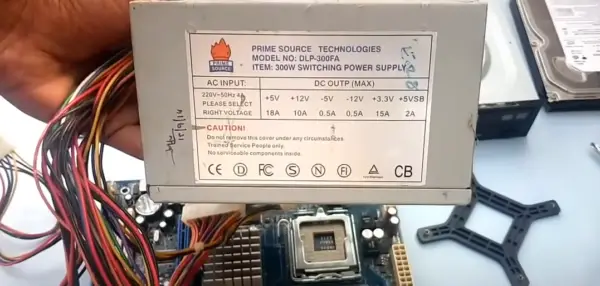
Yes, the CPU can cause your PC blue screen problems in several ways. There are a lot of other problems that can be caused by the CPU.
One of the major causes is overheating which leads to your computer CPU malfunctioning and BSOD.
The other cause of the blue screen of death can be compatibility and difficulties issues between the motherboard and processor.
Your CPU overheating can cause the motherboard and processor damage and stability problems.
So, this CPU error can lead your computer to a blue screen of death. In a few cases, the CPU might not be compatible with the motherboard resulting in blue screen issues.
In this situation you should inspect your CPU and ensure it is working correctly, if it is defective you should repair it to solve the blue screen error.
Can Computer Even Work without CPU?
Is A Blue Screen Bad for your PC
A blue screen is not everything bad for your computer, it can indicate your system fault, which can cause your machine to restart, or shut down.
The BSOD can be a helpful tool for you to troubleshoot and repair your device problems that can lead your device to serious damage in the future.
This blue screen error will show you warning messages or codes that you can use to troubleshoot and solve the root cause.
The possible way you can prevent the blue screen issue on your PC is to maintain and keep up-to-date drivers on the device.
Can a bad CPU cause a blue screen?
Yes, a bad CPU can cause a blue screen problem with your computer. A bad CPU leads to your device overheating and overheating the motherboard will result in a blue screen error.
A faulty or broken CPU causes system instability and leads the system to the BSOD issue.
This blue screen error results in a bad CPU, overheating, irregular instruction execution, manufacturing defect, or compatibility issue.
How do I fix a blue screen on my CPU?
In order to solve your computer’s blue screen error you should ensure the device runs on the latest OS version, drivers are up-to-date, reboot, and restore your system to default.
You can also solve this problem by restoring the system to the default settings or uninstalling the recently installed software/application.
You should also ensure that the cooling system in your motherboard is working, clean dirt, and debris, or clear the airflow.
However, there are a few other detailed methods to solve the blue screen issue:
Restart System
Firstly when your system runs into the blue screen error you should restart to solve the problem. This can be caused by software bugs and minor glitches; which can be solved by restarting your computer.
Here is how you can restart your PC:
- Press start from the taskbar, and select shutdown from the power menu.
- Then you should locate and unplug the power adapter from the socket.
- After unplugging the PC, wait a few minutes.
- Next, plug the computer back into the power and ensure it works.
Inspect Hardware
The next step to solve the blue screen issue on your computer is to inspect the hardware components and ensure they are not malfunctioning.
Sometimes a faulty hard disk drive, overheating part, or a CPU can lead your computer to the BSOD.
In order to solve the problem you should use the Windows Memory Diagnostic tool and the system file checker tool to look for hardware problems.
These system diagnostic tools will examine the system files and provide you with information about the error and you can troubleshoot it.
Update Driver
Sometimes an outdated or defective driver can lead the system to this particular error. And you can solve it by checking and updating the outdated drivers.
You can visit the device manager to check for outdated drivers and install the latest version of them.
Here are steps to update the drivers:
- Click Start from the taskbar and type device manager.
- Open Device Manager> and select the device you wish to update.
- Right-click on it and tap Update.
You should wait a few minutes after selecting the driver update until the update completes. Next, you should turn on your PC and ensure blue screen errors are solved.
Uninstall Recently Installed Applications
When you are facing the blue screen error you should ensure that you’ve not recently installed any software/application.
If so, it can be a possible reason for your device malfunctioning because it might not be compatible with your computer.
So, you should consider uninstalling it from your PC and look for other unnecessary software to uninstall them as well.
Reinstall OS
If none of the methods solved your computer’s blue screen you should consider updating or reinstalling OS (Windows).
Reinstalling the windows will help you wipe out all the corrupted files, malfunctioning files, or caches.
This way your OS will be refreshed and your PC will be working as new. If you are still facing this problem, you should consider contacting customer support.
You can get in touch with the manufacturer’s customer support team, they will take a deep look and provide you with possible solutions.
Final Words
It’s common that a bad CPU leads your computer to the black screen issue and also causes a variety of other problems on your device.
However, this issue can be solved easily with a few specific steps and you can get your device running back normally.
Here are a few ways you can fix the BSOD:
- Restart your computer
- Inspect the hardware
- Update outdated drivers
- Reinstall Windows or other OS
- Uninstall the recently installed apps
Does CPU Overclocking Increases CPU?
References:
How to update drivers manually on Windows



