I remember the day my CyberpowerPC refused to turn on. I pressed the power button, and nothing happened. My heart sank as I realized I couldn’t get any work done until I resolved the issue.
After some research and troubleshooting, I finally got my computer up and running again.
In this blog post, I’ll share some of the steps I took to fix my CyberpowerPC when it wouldn’t turn on.
Let’s get started!
How to Fix Cyberpowerpc Not Turning ON
Here are possible solutions to resolve your Cyberpowerpc that isn’t turning on.
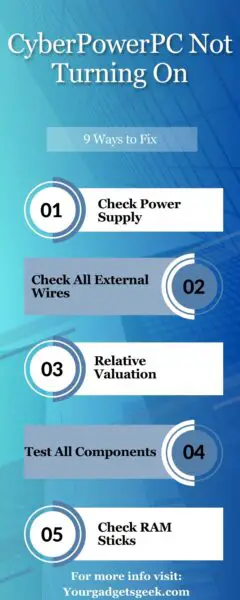
#1. Check Power Supply
The first thing when your Cyberpowerpc isn’t turning on you should test the power supply to ensure it is receiving power.
You can figure it out by pressing the power button and seeing an LED lighting up inside the PC. You should check all connected cable connections if the lighting does not turn on.
Power Outlet
Check the power outlet you use for plugging in the PC by connecting another device you know is working.
You can plug a lamp/ fan into the outlet to ensure electricity is flowing. If the lamp lights up, your outlet is working correctly.
Power Strip
Next, you should check a power strip/ or surge protector connected to your PC. You should ensure it is securely connected to the power outlet and it is switched on.
You can check your power strip by plugging in another device you know isn’t faulty. If the device works/ turns on, the power strip isn’t the reason for this problem.
Power Button
If the power strip or a surge protector is not malfunctioning, you should check the power supply on/off button.
Ensure it is switched on and “I” is the down position on the button. You should check the cable connection if the computer is still not turning on.
Look carefully at the power cable; it should be securely connected to the outlet and power supply.
Over time, these connections can be loosened; you can disconnect the cable and plug it back firmly into both sides.
Swap Cable
Most desktop computers use the same power cables as for monitors. So, you should try swapping the monitor cable with the PC cable.
And check if the computer turns on. If not, you’ll need to test if it will work connection is powering the monitor.
Change Cable
Another thing you should check is the C13 cable connected to the PC. Some PCs require a higher gauge C13 cable, which you’ll need to replace.
If these methods do not resolve your Cyberpowerpc, you’ll need to keep reading the next solutions.
#2. Check External Wires
If the power cables are securely connected to the PC, you’ll need to pay attention to other connected external cables that can cause the device to malfunction.
If you’ve built your PC, you should unplug all the wires running from the power supply to the outlet.
And then, disconnect all external cables connecting your PC to the mice, keyboard, or other external hard devices.
Now, turn on the PC if it starts up without any issues. You should plug each component separately until you find the problem.
#3. Check wires inside
If your PC is still not turning on, unplug it from the power source and open the case to access the internal components.
Then check all connections from the power supply to the internal parts and ensure they are connected securely.
You should also reconnect all the wires and check if any cables are disconnected. If nothing is loose/ disconnected, check if the PC turns on.
#4. Test All Components
If nothing works, you should check all the hardware components connected to the PC. Start by unplugging the GPU, storage drives, and then everything from the input/output.
You should remove everything connected to the PC except the RAM stick connected to the first RAM slot.
Now, power on the CPU without any device connected if it turns on without having any issues. Then add one piece of hardware and test until you find the problem.
Repeat the process for each component until your PC fails to turn on. Once you’ve found the malfunctioning component, you should start troubleshooting or replacing it.
#5. Check RAM Sticks
However, if your PC power issue isn’t resolved, you should check the RAM sticks connected to the motherboard.
Open the side panel to access the RAM sticks and disconnect all connected RAMs. And then, look carefully to ensure no hardware component is damaged.
You should also clean them with a lint-free cloth and rubbing alcohol. On the other hand, clean the RAM slot on the motherboard using a brush.
Now insert one RAM stick into the first slot and power up the PC; if it turns on, repeat the same process.
Turn off the PC, insert the second RAM to the second slot, and check if the PC doesn’t turn on; the second RAM stick you’ve inserted will be faulty.
So, you should check if this RAM stick is inserted into another RAM slot and if it works. However, if the RAM is still causing the PC to not turn on, you should replace it.
#6. Test Power Supply
You can also test your PSU to ensure it is not preventing your Cyberpowerpc from turning on. If the PSU isn’t turning on/off, or the motherboard or power switch causes it.
Here are steps on how you can test a PSU:
1. Turn off the PSU by pressing the on/off switch and remove the main power cable from the wall outlet and power supply.
2. Open the side panel to access the internal components and remove the PSU power cord from the motherboard.
3. Next, prepare the paper clip by bending it into the “U” shape.
4. Now, hold the PSU cable in your hand, facing the lock tab facing you. And locate/ identify the 4th and 5th pin slots.
5. Insert the paper clip into the 4th and 5th pin slots and make a connection between them.
6. Place the cable in a safe place with the paper clip jumper and ensure the paper clip isn’t touching anything.
7. Insert the power cable into the PSU back and turn it on by flipping the on/ off switch to its on position.
8. Plug the power adapter into the wall outlet and check if the fan is spinning or if you can hear the fan noise. Your PSU is working correctly.
9. However, if you cannot hear or see the PSU fan spinning, your PSU isn’t functioning, and you will need to contact a professional or Cyberpowerpc customer support.
#7. Overheating
You should also check that there is adequate space between your PC’s back exhaust and the surrounding it.
If the computer is too close to the wall, in an enclosure area, or there will be enough airflow to allow the heat accumulating to escape and cause your PSU or GPU to overheat.
And it results in shutting down the PC until the components cool down.
Overheating and lack of airflow for your computer can cause permanent damage to the components.
So, keeping “6cm” all around the system is recommended to push the hot air out of the system and have a place to escape from the system.
#8. Hard Reset
It is usually recommended if your PC doesn’t power on or boot in the operating system, you should perform a hard reset.
Performing a hard reset fixes a lot of problems with your PC and removes residual power that might be causing issues.
Here is how you hard reset your Cyberpowerpc:
1. Disconnect the power cables connected to your Pc.
2. Then disconnect all external devices such as; USB drives, printers, or media cards.
3. Press and hold the power button for about 15-20 seconds.
4. Next, connect the AC adapter or the power cable.
If your PC still does not boot up/ turn on, you should get it checked by an expert or contact an authorized service provider.
#9. Contact Customer Support
If none of the above methods has resolved your Cyberpowerpc, you should get your PC checked by a professional.
You may also need to replace a few old components to fix your PC. You can also contact your Cyberpowerpc customer support.
The customer support team will deeply look into this problem and provide you with different solutions to get your device working back.
Final Thoughts
These are possible solutions you should try to resolve your Cyberpowerpc not turning on issue:
- Check Power Supply
- Check All External Wires
- Test All Components
- Check RAM Sticks
- Overheating
- Hard Reset
Now I’d like to hear from you!
Which method from this article has helped you to resolve the PC? Do you still need help with your Cyberpowerpc?
Let me know in the comment.
You May Also Like Reading:
Skytech Gaming PC Won’t Turn On
CyberPower PC Not Connecting to Monitor
CyberPower PC HDMI Port Not Working
iBuyPower PC Not Connecting to Monitor



